How to setup Touch ID to unlock the Clinician iPhone app
By default the iPhone Clinician app is unlocked using a 4 digit passcode. However, many users prefer using Touch ID. Here is how to enable it.
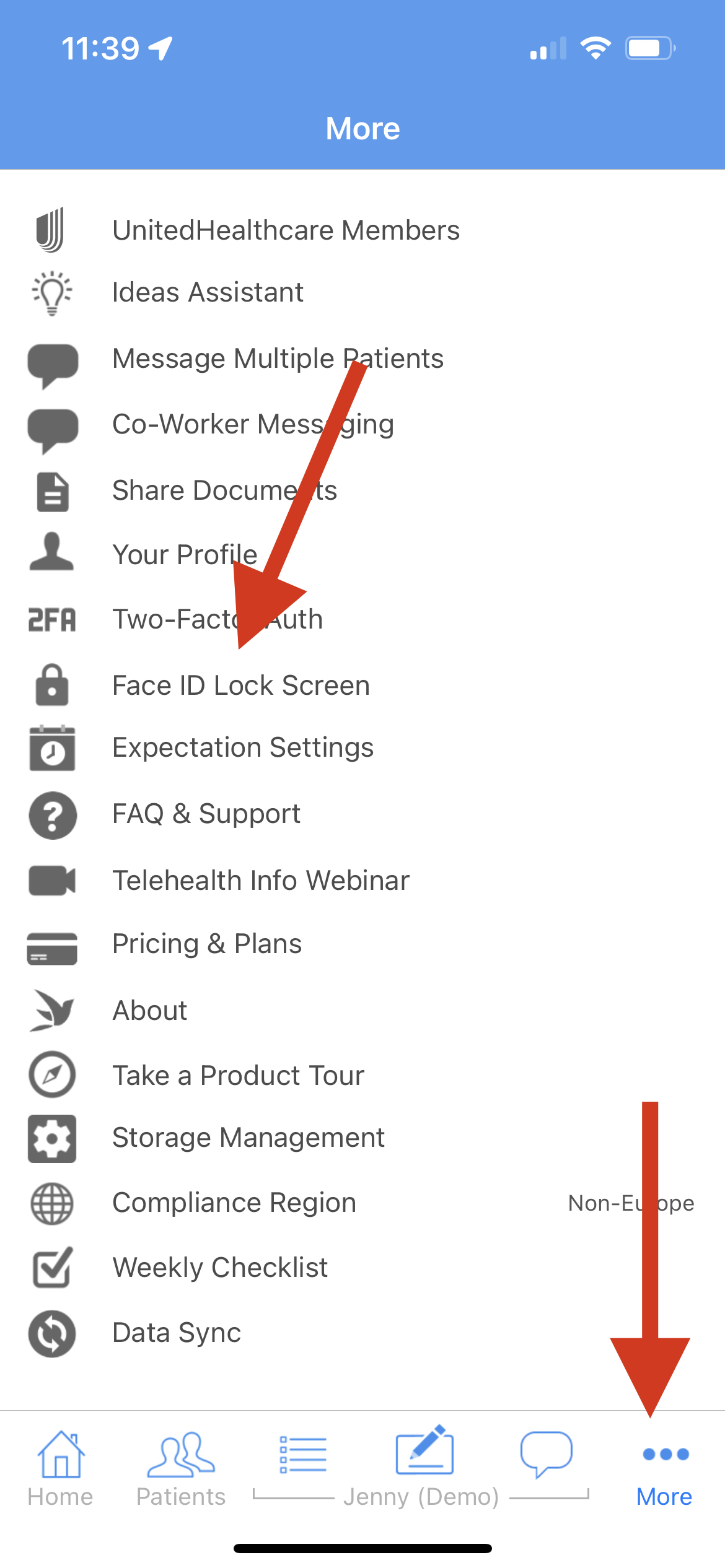 |
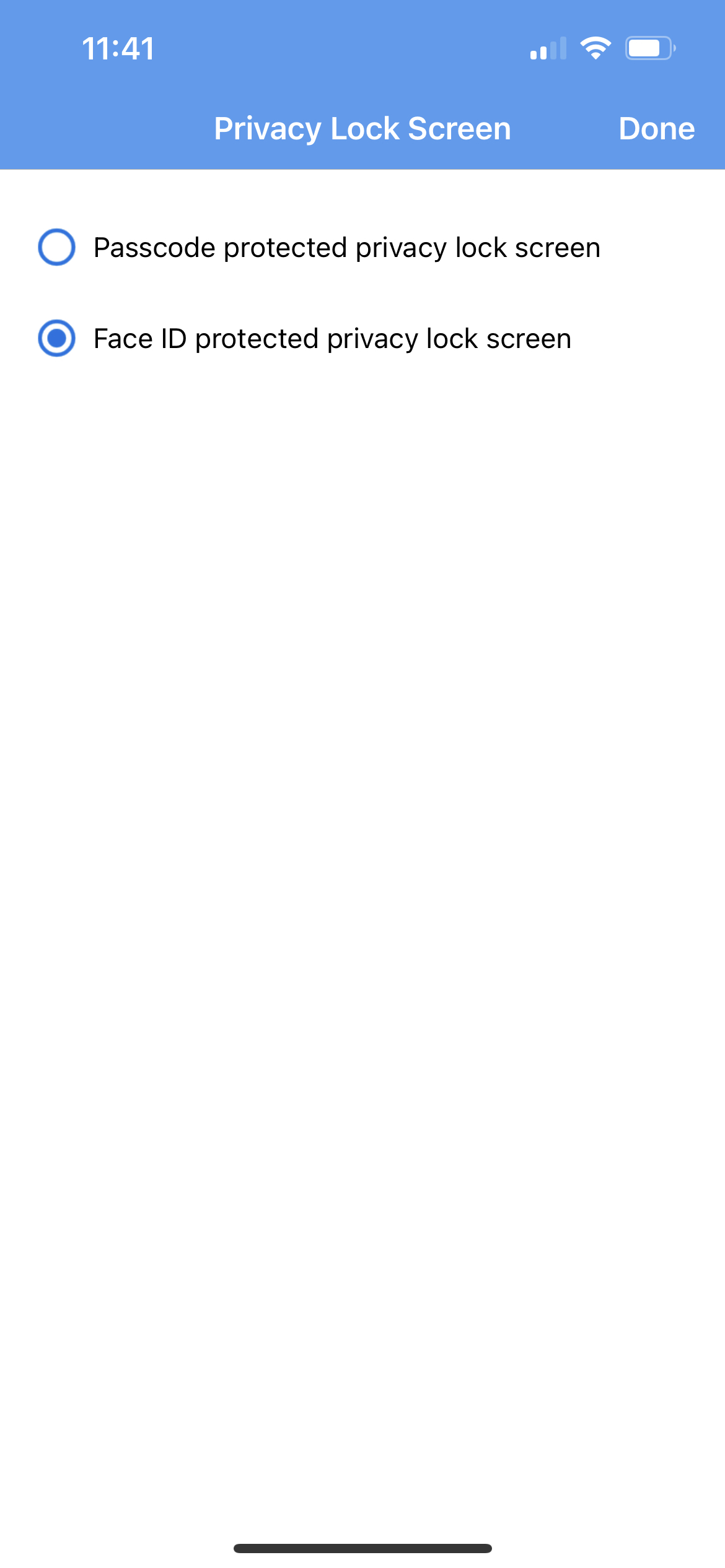 |
By default the iPhone Clinician app is unlocked using a 4 digit passcode. However, many users prefer using Touch ID. Here is how to enable it.
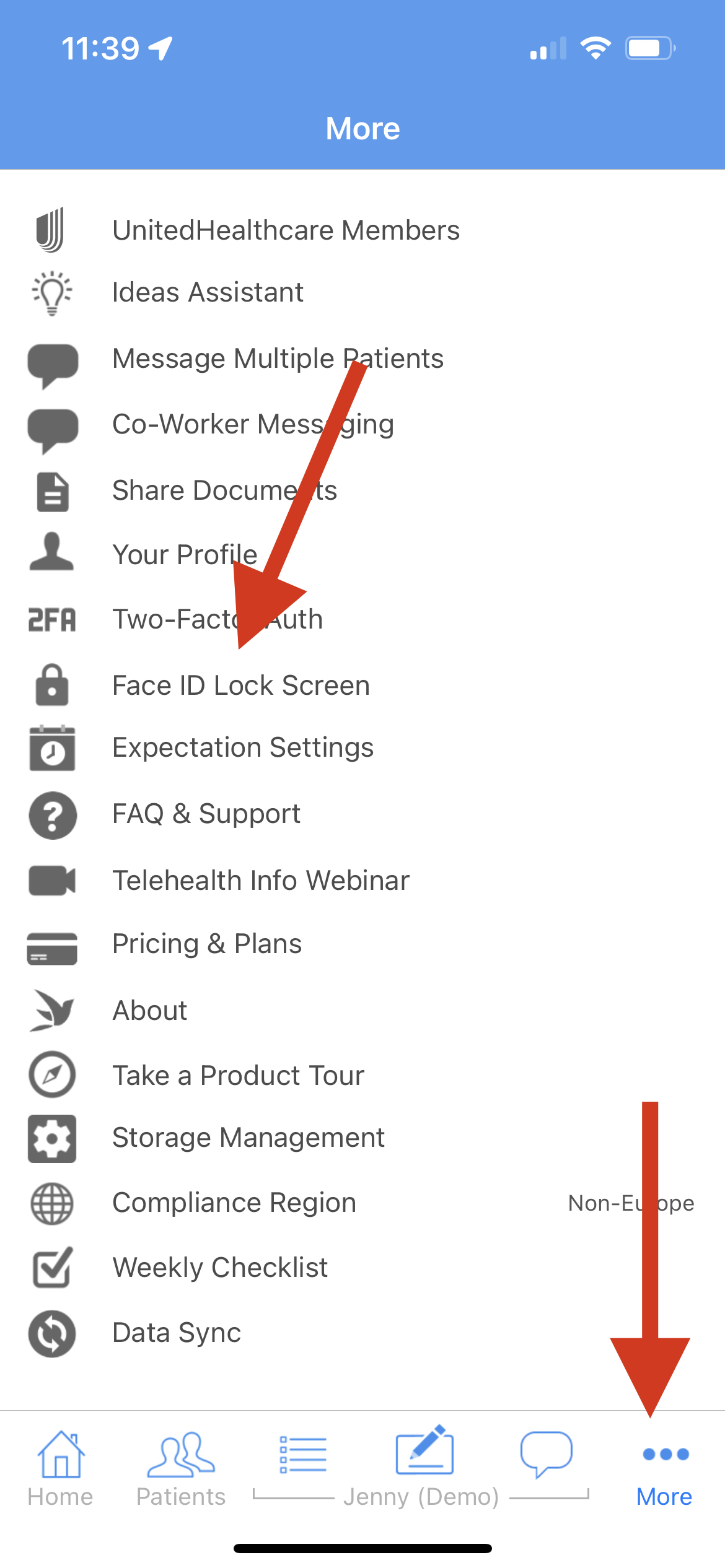 |
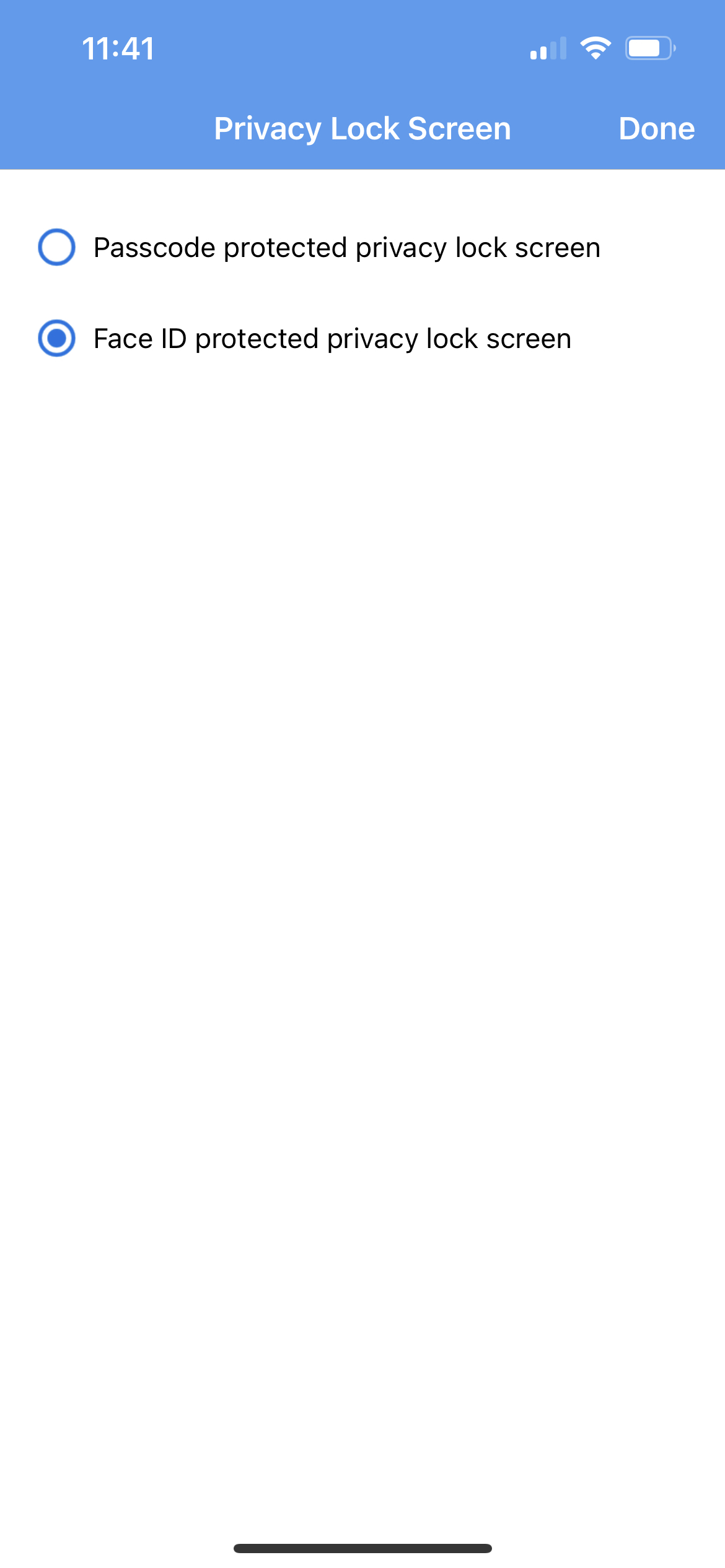 |