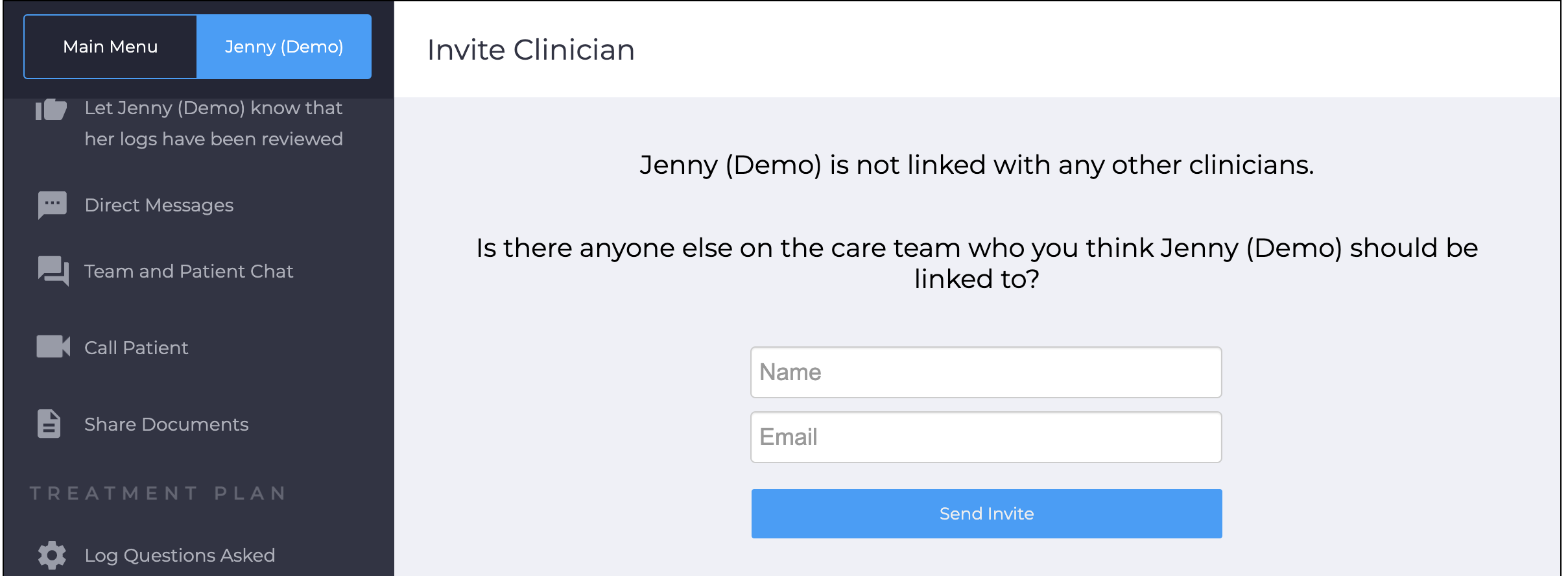How to invite another clinician to link with a client
Table of Contents
From the iPhone or Android App
Click into the Client's menu (third icon along the bottom) then scroll right to the bottom and tap “Invite a clinician to link with [name]”. Then fill in the other Clinician's Name and Email and click “Send Invite” that will send them an email with a link that will make it easy for them to invite the client.
 |
 |
From the Web Interface
Click into the Client's menu scroll right to the bottom and tap “Invite a clinician to link with [name]”. Then fill in the other Clinician's Name and Email and click “Send Invite” that will send them an email with a link that will make it easy for them to invite the client.