Finding clues in patient data
Table of Contents
Whatever the context – emotional issues, interpersonal challenges, or stressful every-day events – developing an understanding of what role food, eating and disordered symptoms play in this picture is key to helping your patient find a path forward. Through reviewing patient data, previously unseen patterns emerge and those that are dysfunctional can become obvious.
"(The Recovery Record Clinician app) has improved my working relationship with patients and allowed me to intervene in ways I'm not able to in session. It also gives me increased insight into the cognitive and emotional experience of my patients, the context of the behaviors, that is not captured in therapy sessions." - Clinician, Chicago
Review patient log entries
As soon as a patient logs a meal, you have real-time access to that meal in the "Meals, Feelings & Thoughts" section of the patient menu. You can scroll through all entries for an overview of progress and click on a specific entry for a detailed view.
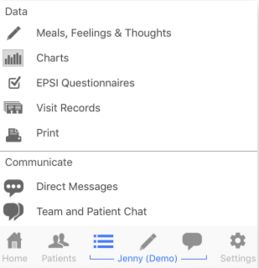 |
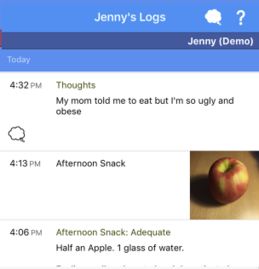 |
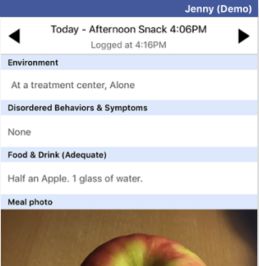 |
Use icons and filters for ease of navigation
Each meal log has associated icons. These are guideposts designed to help you navigate logs. You can also use these icons to filter log entries, e.g., by associated disordered behavior. You can access the Icon Legend by clicking "?" in the top right corner of "All Logs".
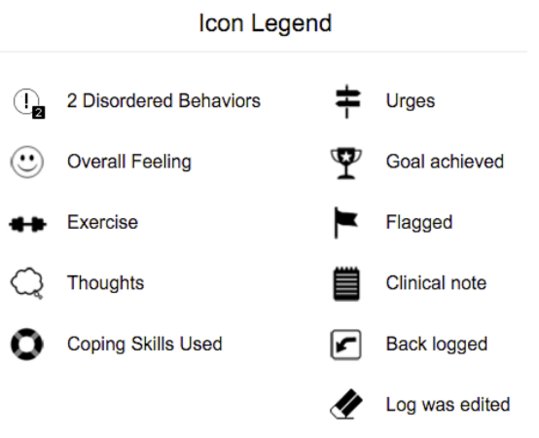 |
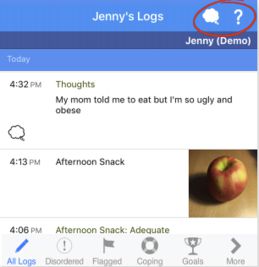 |

