Commenting on logs
Table of Contents
Provide contextualized feedback on log entries
An incredible capability of bringing mobile technology into your treatment, is the option to providing feedback on specific events and logs. We are told time and time again by clinicians that big patient breakthroughs often happen via on the spot encouragement, challenges or validation.
Attach the feedback you would like to share to a log entry
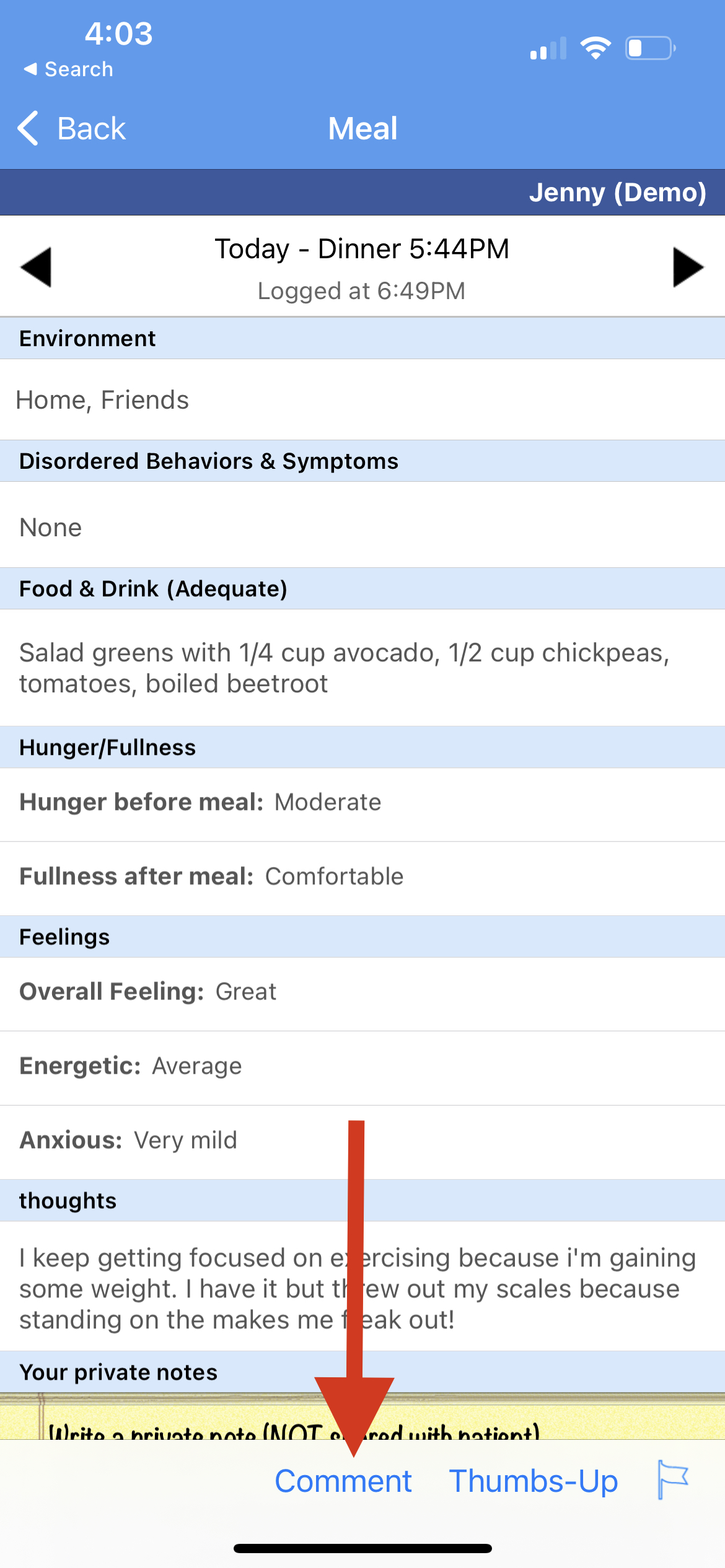 |
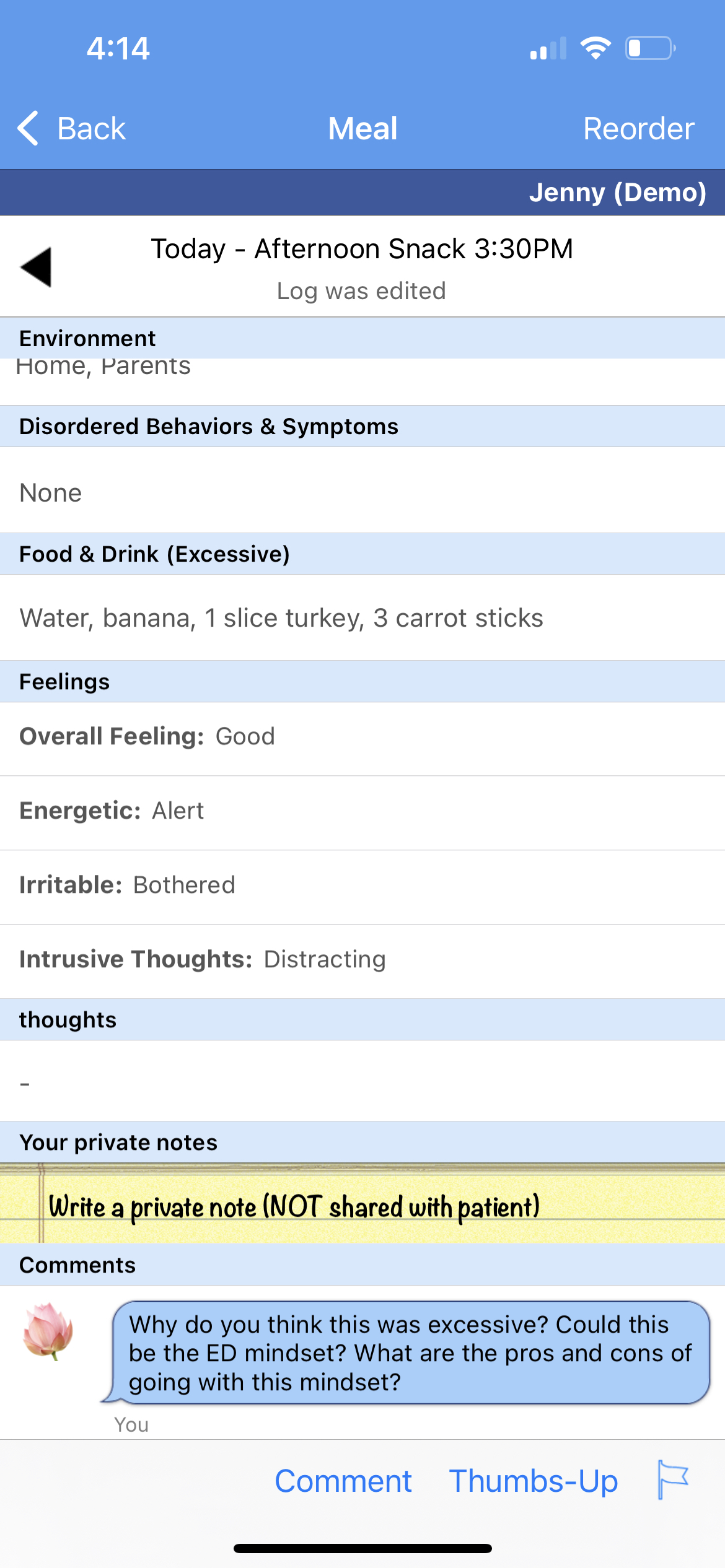 |
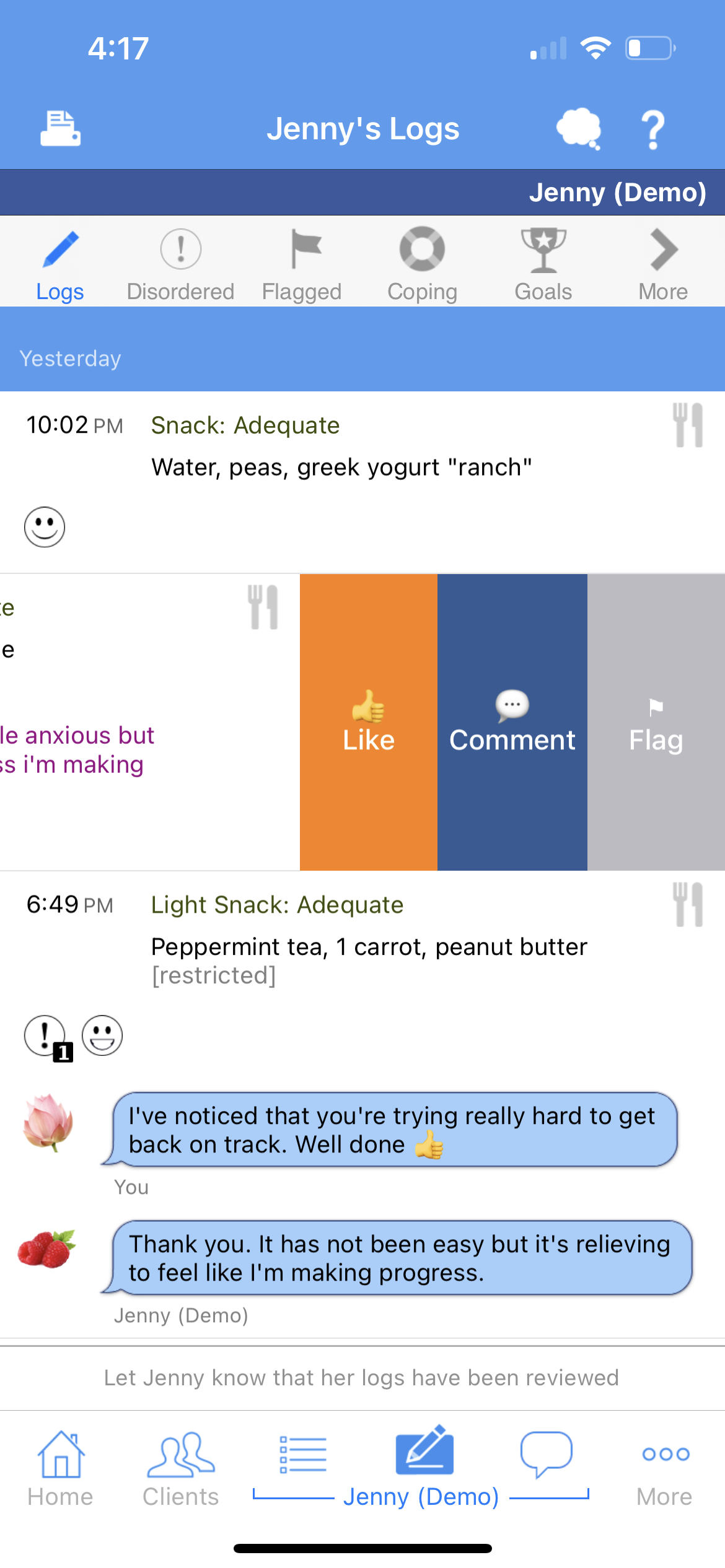 |
Single Positive emoji comment - "Thumbs Up"
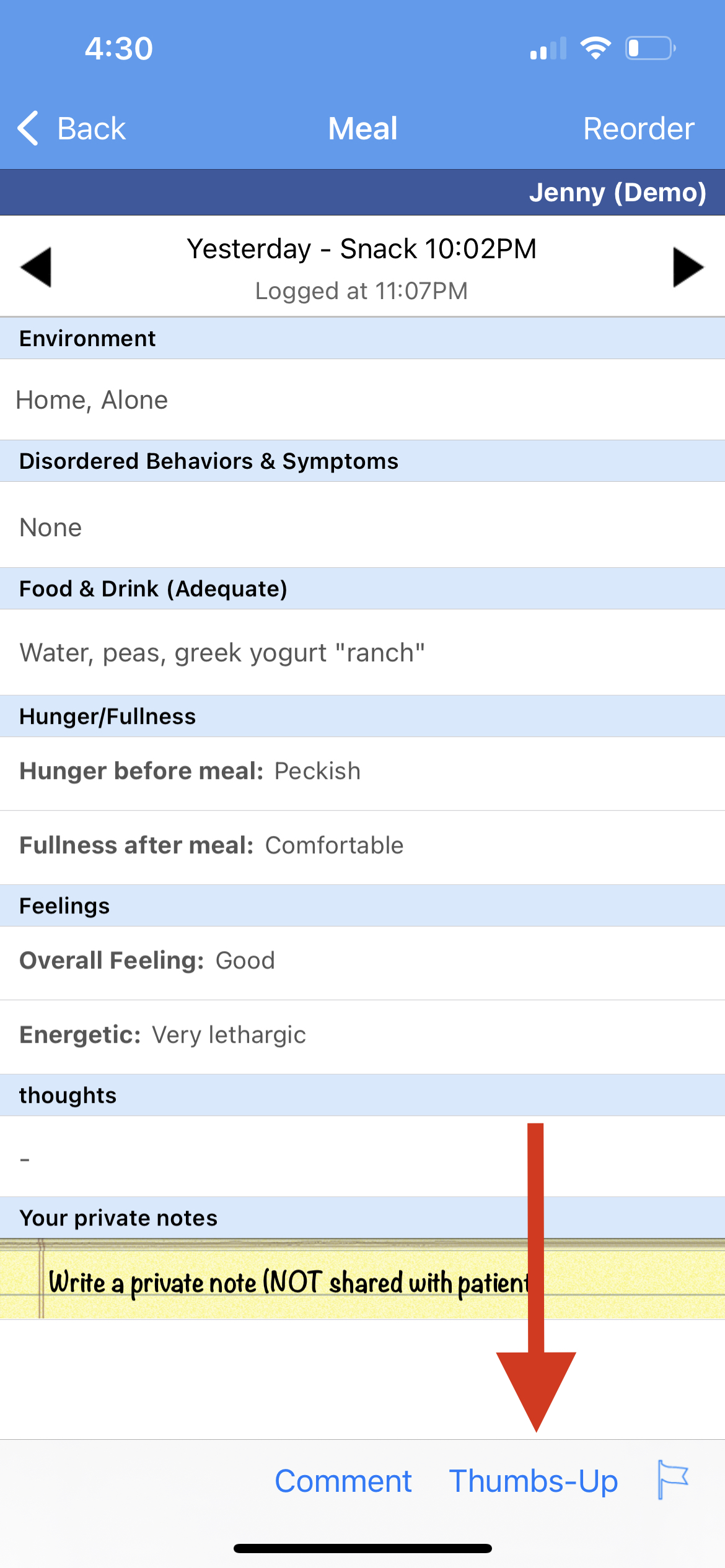 |
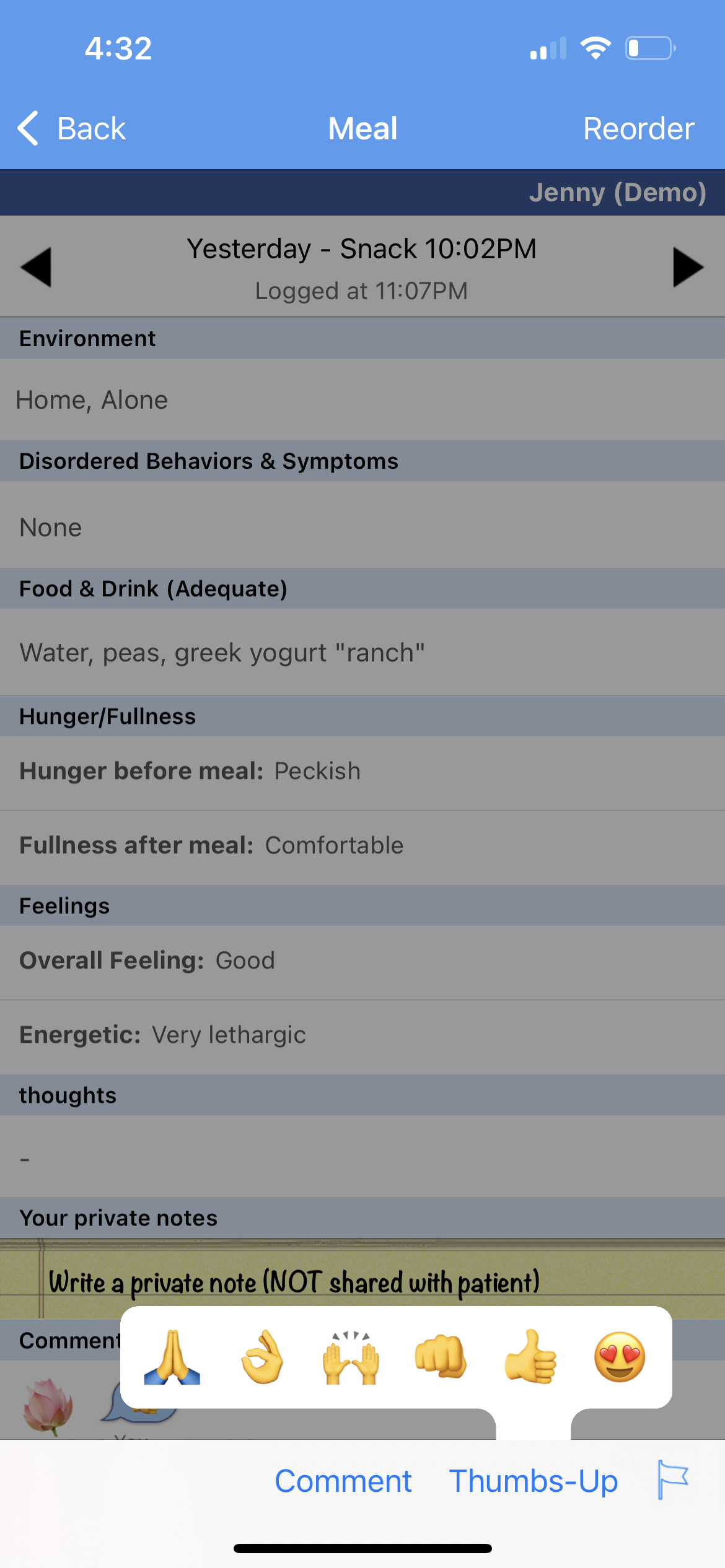 |
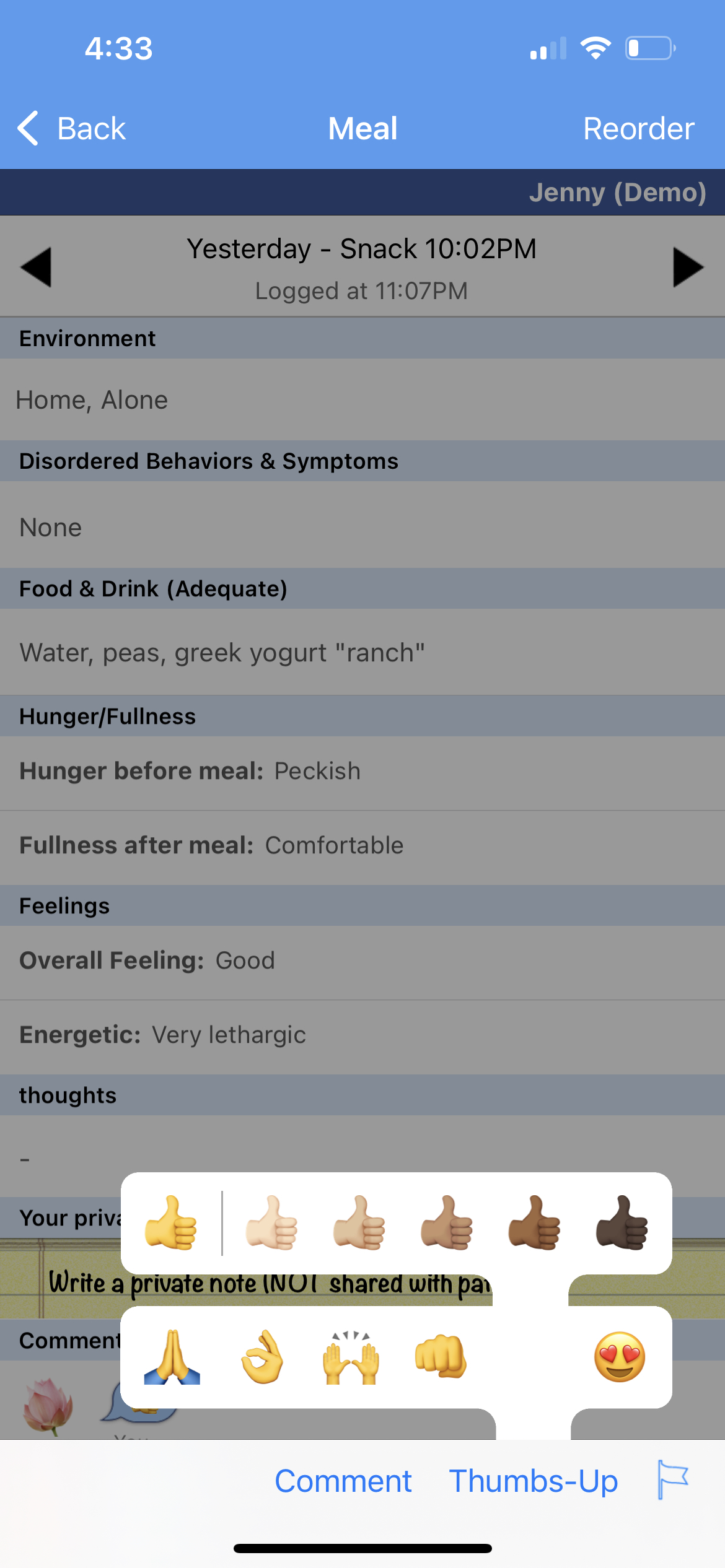 |
Your patient is notified of the comment and views it in the patient app
 |
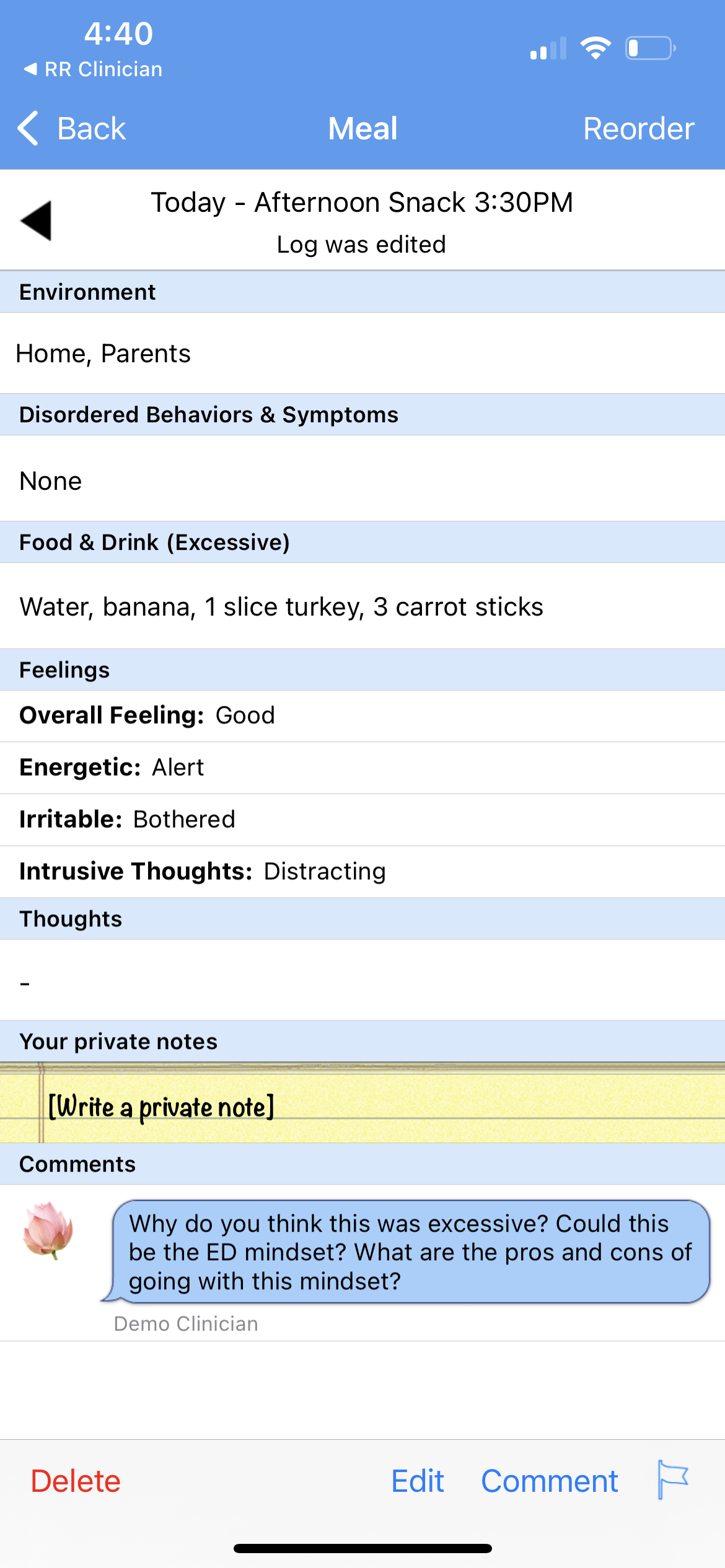 |
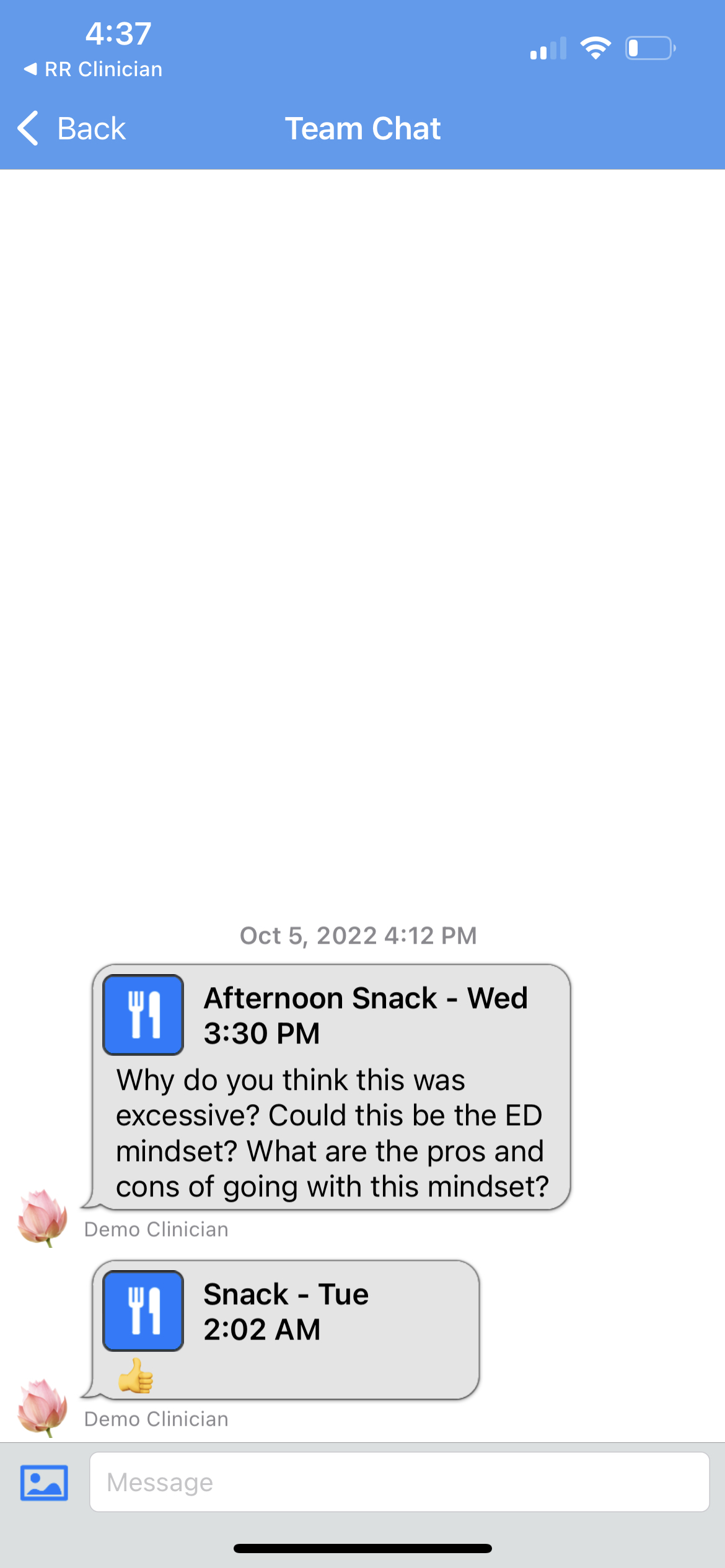 |
Pro Tip: When providing in- app feedback, do not forget that your patient is missing your non-verbals! Consider how to balance challenging your patient with being supportive and encouraging.
Whereas "Direct Messaging" is only between you and the patient, all clinicians linked with the patient can see comments on logs in the "Team and Patient Chat" section of the clinician app. This keeps the whole team up to speed on the feedback that the patient has received.
All team members see comments made in the "Team and Patient Chat" section
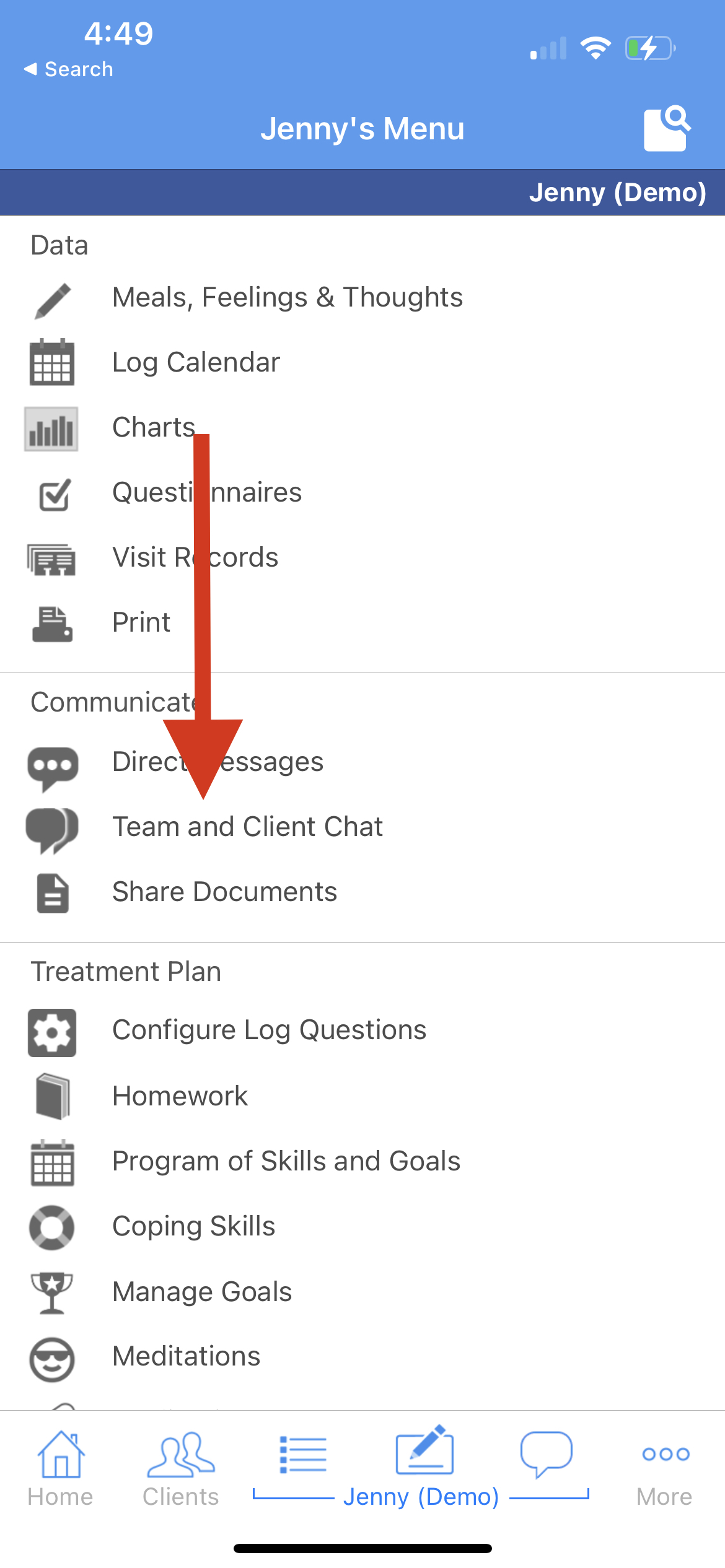 |
 |
Pro Tip: Want to edit a a comment? Just long tap on the comment and an editor will appear. You can attach comments to all log types. |
Please note that clinicians will only see comments and messages in Team Chat if they were linked with the patient at the point the comment or team chat message was written. This is important for privacy reasons.

